Creating Plaid
This is a very easy and fast way to create some abstract plaid patterns.
Step 1
First, create a new document any size you like. This is going to be the final size of the plaid pattern.
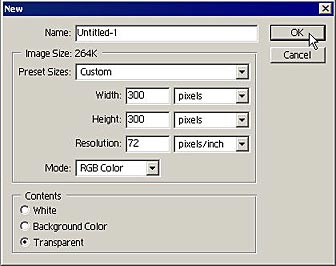
Step 2
Next, select the Gradient tool from the toolbox, and set the gradient to linear (within the options bar). Next, enter the Gradient dialog box by clicking on the preview in the options bar.
Step 3
In the Gradient options, select Noise for the Gradient Type, and set the roughness to approximately 50%. You can set this to anything you like. The higher the percentage of Roughness, the more defined your plaid will be with its edges. For now let’s select the middle ground.
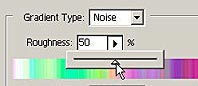
Step 4
Holding the Shift key down, draw a straight gradient line along the left-right horizontal axis. This places the gradient on your first layer from left to right.
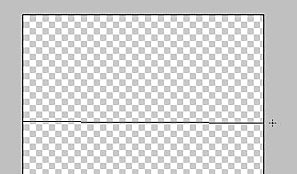
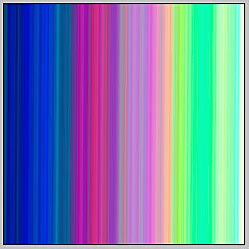
Step 5
Next, create a second layer, and do the same thing, only this time draw the gradient from top-bottom along the vertical line. Be sure to hold your Shift key down so that you draw a straight gradient.
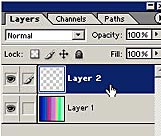
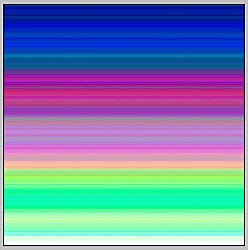
Step 6
You now have two layers, with perpendicular gradients. Still on the second layer, drop the Opacity to 50%.
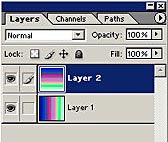
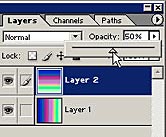
On your screen, the gradient will start to take on a plaid look. If you like the look of your gradient, you can stop here. If you want a more defined edge you can follow along with the next step.
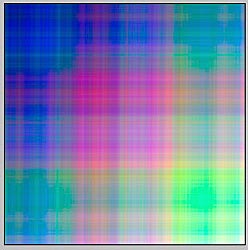
Step 7
Remember that I said you can give your gradient a more defined edge by increasing the Roughness percentage in the Gradient Dialog? That’s one method to get a more defined plaid. Here is another. First merge the two layers into one. Then, go into Filter -> Sharpen -> Unsharp Mask and sharpen the gradient by applying a large Amount, and a slightly higher than normal Radius. Here are my own settings for the gradient I am building:

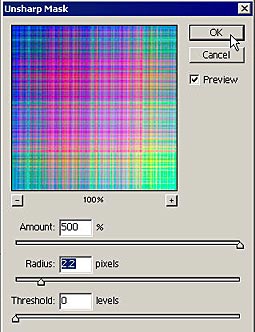
Notice that the edges are brought out in greater detail?
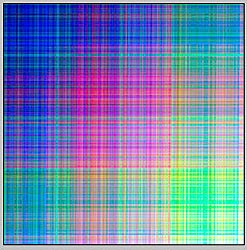
As an alternative you can create your own gradient by hand. A typical Red-Green-Black gradient will give you a nice traditional plaid, but you can create any colors you like to make this kind of plaid pattern. I find that creating a random gradient makes it quick and easy. Simply keep clicking the Random button in the Gradient dialog until you see some colors that you like. In addition, you can use two entirely different gradients on your two layers, they don’t have to be the same at all. Experimenting is the key.
I hope that helped you out, and I hope you learned how some simple gradients can go a long way. They are your key to some very nice random patterns. Until next time, good luck with all your photoshop projects, and visit the new Forum. Stop in to say hello and introduce yourself.